Substack Sections Explained
... a feature that's a lil bit clunky...
This post was brought to you by the Substack Starter Kit, your all-in-one toolkit to launch and grow a successful newsletter with confidence and speed. Everything you need to start, plan, and grow a Substack publication, ready to use and easy to follow.
This week’s post is all about the mysterious ‘Sections’ feature of Substack. Substack devs, we love you but hmmmm this feature is a lil’ bit clunky!
Anyways… here’s my breakdown of Substack sections.
Sections are sub-parts of publications. They are used for:
organizing a publication’s content into different topics; or
providing different content to different groups of subscribers.
Publication owners can create sections just for paying subscribers, or for different styles of posts. For example, a literary publication might have three different sections; one for poetry, one for a serialised novel and one for reader competitions.
Subscribers can receive emails from all sections or only from some sections of a publication, depending on the settings chosen by the publication owner. Each section of a publication can therefore exist like a separate ‘newsletter’.
That’s the theory anyway.
Unfortunately, however, creators don’t have control over which subscribers receive emails from each section. Instead, it’s left to readers to opt-in or out. And the process of subscribing and unsubscribing from individual sections is not easy or obvious to readers. This means that sections are not necessarily effective for reliably sending different content to different segments of a subscriber list.
Do you need a new section or a new publication?
If you have two very different topics or types of content, you might be unsure whether to create a whole new publication or a new section in your existing publication. Use the table below to decide.
Note that if you make a new publication you will have to start a brand-new email list from scratch. It is possible to import subscribers from your current publication but you must ask their permission first.
If you are concerned about adding a new topic or a new type of content to your existing publication it can be helpful to remind yourself that your subscribers are there to hear from you specifically, they are not just there for your subject matter. You might be surprised by how much they enjoy hearing from you on a different subject.
To create a new publication, visit your personal account settings (not your publication dashboard), at https://substack.com/settings. From there, find the Publications section and click ‘Create Publication’.
What sections look like for readers
Sections can be displayed as separate tabs on your homepage navigation menu.
When someone clicks through to a section they see a list of posts that belong only in that section.
You can also display posts from a section in a separate area on your home (use the “Groups” function when customizing your website).
Your subscribers can control which sections they receive emails from by changing the notifications settings in their account. To access their account, they should click on their personal account avatar (it’s on the top right of the screen on the desktop version). Then click “manage subscription”, and check or uncheck notifications for each section. They can also access notifications directly from https://example.substack.com/account, replacing “example” with your publication URL.
Subscribers are also offered the choice to unsubscribe from one or more sections when they click “unsubscribe” at the bottom of any of your emails.
How to use sections
To add a section, go to the settings tab of your publication dashboard and click add new section.
Publication dashboard > Settings > Sections > Add new section
When you set up a new section, you can choose to automatically subscribe new subscribers to the section when they sign up or not. You can also choose whether or not existing subscribers will automatically be subscribed to this new section or not.
Each section can have a new name, different sender name, separate description and a unique logo. The default URL is example.substack.com/s/section, where ‘example’ = your publication’s main URL and ‘section’ = the section name. You can edit the URL slug.
Every time you create an email or post, you will be asked which section to publish it in.
Posts assigned to sections appear on your homepage by default. However, if you don’t want posts from a section to also display on your publication’s homepage or archives, navigate to section settings and check the box ‘Hide posts from homepage’.
Final thoughts
Sections are a clunky way to try to segment your mailing list, because, apart from the default options of ‘everyone in’ or ‘no one in’, publication owners don’t get to choose which subscribers receive emails from each section. Subscribers must opt in or out of sections themselves, but the process is not obvious - especially not for readers who are not familiar with the Substack platform.
However, sections are a handy way to organize posts into separate tabs or groups on your Substack website.
So that’s Substack sections. What do you think? Do you use sections as a writer? Have you interacted with sections as a reader? Let me know in the comments.
Have a great week, all, happy writing!



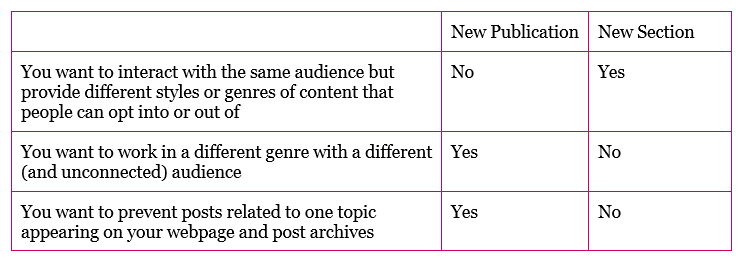
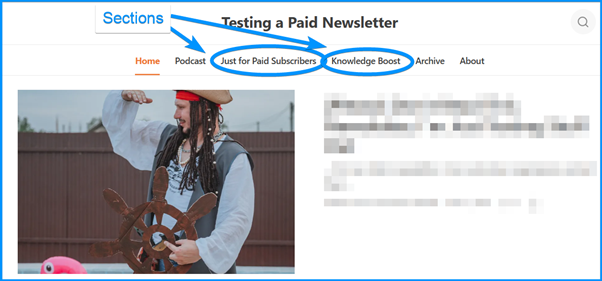
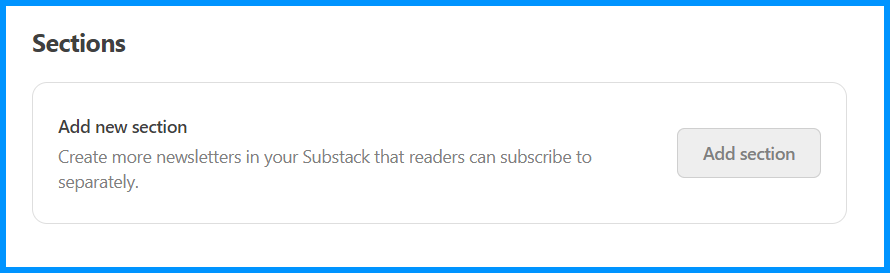

Sections are really helpful for me because they give each email a specific focus within the larger world of The Healthy Jew. Currently I have 5 sections: Healthy Jewish, Natural Israel, Eat Well, Move Well, and Be Well.
One of the best things about sections is that the images assets produced automatically for each post - which are key to sharing my content outside of the Substack ecosystem - each have the section at the top before the title, which gives followers an added focus on what the article is about.
I'm glad someone wrote a deep dive into sections. Since it appears as a tab on the navigation bar, would using tags for navigation work just as well?
I've been struggling since day one about whether to use sections or tags. Very soon I'm going to begin writing on a special topic that will be related to my original publication but it is content I'd like to keep separate yet easily accessible.