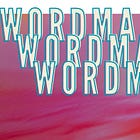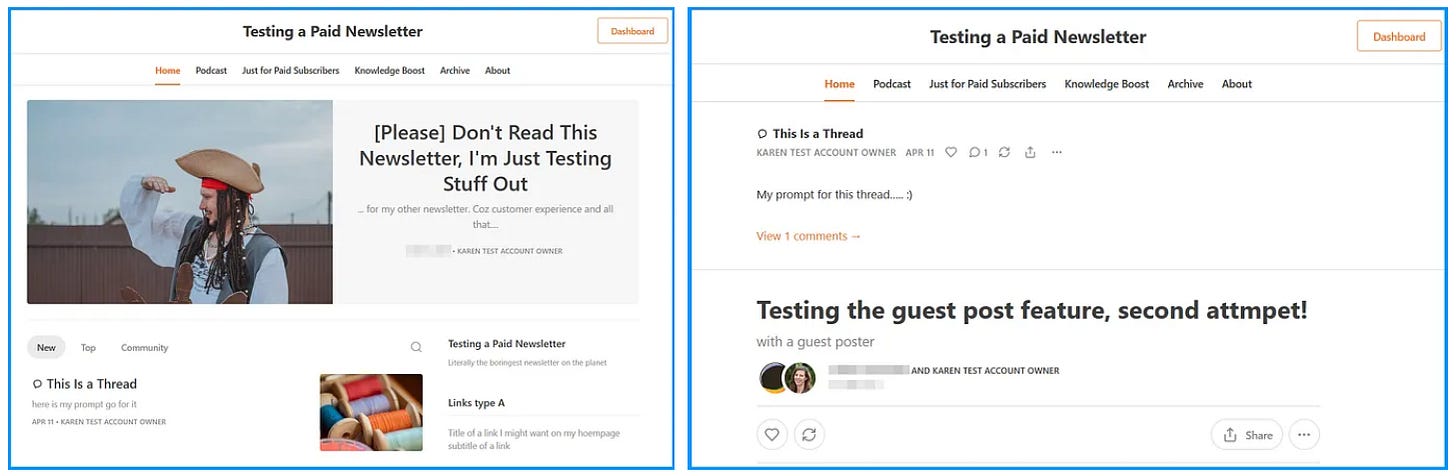How to Customize Your Substack Website
Make your Substack publication look unique, and help your readers find their way around
This post was updated in October 2025 to reflect changes to Substack settings
Hi there,
This post is about customizing the homepage and website of your Substack publication.
Get a unique-looking website for your Substack publication (step by step)
Step 1: Activate ‘Custom Theme’ in your publication settings
First, make sure your publication is set to ‘Custom Theme’, which, as of October 2025, is not the default for new publications (but that could change anytime… Substack developers are constantly fiddling with settings)
To deactivate ‘Match profile’, follow the steps below.
Go to your publication dashboard. To get to your dashboard, look for a button that says ‘Dashboard’ somewhere on your screen while logged into Substack. Or go to https://substack.com/settings and look for the ‘Dashboard’ menu item.
💡 Hint: If there’s no dashboard option, you may not have a publication
Once inside the dashboard, find ‘Settings’ near the bottom left corner of the screen. Click ‘Settings’.
In Settings, scroll to ‘Website’.
In ‘Website’, find the button labelled ‘Match Profile’. Click this button to see a two-option dropdown list.
⚠ If you don’t see ‘Match profile’ you’ll see ‘Custom Theme’ and you can jump to Step 2
Deselect ‘Match profile’ by clicking ‘Custom theme’.
‘Custom theme’ is now active and you will be able to edit the name and description of your publication, upload a logo and change the look and feel of your webpages.
Step 2: Access Website Customizations
You can get to Substack’s website theme editor two ways:
In your publication dashboard, scroll down the menu on the left to ‘Creator tools’ and click ‘Branding’; or
In your publication settings, scroll to ‘Website’ then click ‘Go to website theme editor’
Both paths will take you to a page titled ‘Theme settings’
Publication dashboard > Creator Tools > Branding
or
Publication dashboard > Settings > Website > ‘Go to website theme editor’ [button]
Reminder: To get to your publication dashboard, look for a button that says ‘Dashboard’ somewhere on your screen while logged into Substack. Or go to https://substack.com/settings and look for the ‘Dashboard’ menu item. If you don’t see a dashboard option, you may not have a publication
Step 3: Heed my warning
Before you start playing around with the look and feel of your publication, read this warning (from me):
While it’s nice to have a good-looking online publication, it is not as critical as you might think when you are first starting out. In fact, most new online creators spend way too much time and effort worrying about the design aesthetics of their online spaces — time that should be spent creating high-quality content for their subscribers.
Don’t let customizations become ‘busy-work’ and procrastination for you!
Step 4: Set your branding (or not)
From the Theme Settings page you can access two options: Branding and Homepage.
The Branding section allows you to choose a logo, a wordmark, the color of your buttons, font style and background color.
Do you need to change any of the ‘Branding’ settings? No, you do not. Your website will be fine even if you change nothing. Although it is cool to switch the colour of the buttons to something unique and upload a logo.
Step 5: Customize your homepage (or not)
There’s no need to customize your homepage layout, it will look just fine without any tweaks.
But if you do want to change it, click ‘Homepage’ on the ‘Theme settings’ page.
Publication dashboard > Creator Tools > Branding > Homepage
OR
Publication dashboard > Settings > Website > ‘Go to website theme editor’ [button] > Homepage
Customization features explained
Intro section
The Intro section is the top of your homepage. Substack has various layout options for the Intro section including ‘feature’, ‘newspaper’, ‘magazine’ and ‘feed of posts’. Most publications use the ‘feature’ layout.
What is a ‘Feature’?
The feature layout showcases a pinned post at the top of your publication’s homepage. I recommend using a layout that allows for a large pinned post.
The pinned post can be used to explain your publication to new visitors. I call this a ‘Hero post’. When done well, such posts are high-converting — that is, they are good at converting curious visitors to into subscribers.
Pinned posts
A pinned post is a post that you have manually chosen to stay at the top of your homepage. To pin a post to your homepage, find the post in the list of published posts in your dashboard, click the three little dots at the right, then choose ‘Pin to homepage’ from the dropdown list that appears.
Top posts
If you activate the ‘show top posts’ option, these will be listed in a separate section of your homepage. Substack decides which are your top posts based on views, engagement and age of post (with newer being favoured). You cannot choose your own ‘top posts’.
Body layouts and post groups
In the ‘Body’ part of the website editor, you can choose whether your posts will be arranged in a grid or a list.
You can also choose to group your posts.
Grouping is a great way to help readers find specific types of posts easily on the homepage and helps new visitors understand the types of content you publish.
You can create groups for different topics and subtopics or groups for different formats. For example, if you publish short daily posts and a once-per-week essay you can group those together on your homepage using the ‘Groups’ feature.
To use the groups feature, you will need to be using either sections or tags for your posts. I recommend tags. For example, you can create a tag called “Daily posts”, add that tag to the relevant posts and then create a grouping on your homepage with that tag.
If you want to display multiple groups on your homepage, that’s possible too. You can arrange the groups in any order you wish, by dragging the six dots next to the tag name in the groups list.
Advanced layouts
The advanced layouts feature allows you to create custom sidebars, extra grouping arrangements and extra calls to action on your homepage. To access these features, activate the toggle to the right of ‘Advanced layouts’ and then click ‘+ Add block’.
Warning: if you’re a WordPress nerd you’ll discover the customizations are limited. Custom content blocks cannot be used to display free text, images or html. They only support Substack-generated content such as post previews, CTAs, recommendation lists and the like.
Content blocks can display post previews or subscribe calls to action, optionally accompanied by ‘modules’, which are explained below.
There are four choices for content blocks:
A list of posts, with ‘custom sidebar options’ – see below
A grid of posts with ‘custom sidebar options’
Feature – which is a highlighted group of posts belonging to a section or tag
A subscribe call to action
Custom sidebars are columns you can add to list of post previews or grids of post previews in your custom content blocks. If you choose to have a ‘sidebar’ your content block will contain a list or grid of posts and a column on the left or the right of the post previews.
The column contains one or more modules. Modules are: subscribe call to action, recommendations (recommendations you make), links, contributors, newsletters, podcasts or top posts.
You can have up to ten content blocks on your homepage, each with a different type of post and with different ‘modules’ appearing in their sidebars.
For example, if your publication has multiple contributors, you could make a content block with a group of posts written by a certain person, and add their name and profile picture to the content block using the ‘Contributors’ module.
Advice from the trenches
Design decisions are a top procrastination activity on Substack. If you find yourself spending more than ten minutes trying different design features, colours and fonts, you are procrastinating! Stop and come back to it later with fresh eyes.
Which layout is best?
The best way to know how each layout will suit your publication is to try it out. Substack’s website theme editor has a preview so you can see how changes will look before you commit to a new look.
You’ll need at least 5 published posts to get a good preview of the layout. If you have fewer than 5 posts, the layouts might all look very similar.
Most successful publications use an editorial layout like a newspaper or magazine. New publications can use a pinned post in the feature-style layouts to explain their mission and encourage new visitors to sign up.
You don’t need to use advanced layouts, especially if you are just starting out
Step 6: Save your customizations (or not)
Once you are happy with the look and feel of your publication, save your work and get back to the more important job of creating high-quality content for your subscribers.
You can change the layout, colors, fonts and pinned posts any time you like, nothing is set in stone.
Final thoughts
If you’re new to Substack publishing, my best advice is to:
Deactivate the ‘Match Profile’ setting that is the default for new publications. This will allow you to control the name, description and logo for your publication.
Upload a logo and change the ‘Accent color’ (button color).
Pin a ‘Hero post’ to your homepage so visitors can easily discover what your publication is all about with just one click.
Forget all the other options for now; there’s no need to spend hours on background colors, fonts and layouts; the Substack ‘Custom theme’ default is pretty good.
Remember that ‘design’ decisions are a top procrastination activity for creators! It’s more important to create and publish awesome content than have a perfect website.
Need more help?
Get 60 minutes of my undivided, honest advice and ‘how-to’ guidance here: Substack Strategy Session (60 min) | Zoom Call with Karen
Talk soon!
Karen