How to Use Tags to ?Grow? Your Substack
Do Substack tags affect the algorithm?
This post was brought to you by the Substack Starter Kit, your all-in-one toolkit to launch and grow a successful newsletter with confidence and speed. Everything you need to start, plan, and grow a Substack publication, ready to use and easy to follow.
This week I feel compelled to write about tags - a topic I don’t usually waste my time talking about - because there’s some content doing the rounds on Substack about how tags will get you to 45,000 subscribers.
Yup, I kid you not, a new Substack expert is telling people they grew to 45K in 6 months by using tags.
Facepalm.
You should also know that person admits they brought 9K followers with them to Substack from LinkedIn and Instagram.
Anyhooooo.
In this post I’ll explain exactly what tags are in Substack, how they differ from tags in other social media and what they mean for discoverability on Substack.
I’ll also tell you how to use tags to get 45K subscribers. Kidding. If I knew that I would be sitting in a bathtub of money with a glass of Veuve, not writing to you.
What are Substack tags?
Tags are words or phrases you can use to describe the content of a Substack post.
Tags belong in the settings of long-form posts on Substack.
Tags also appear in the meta-data of long-form posts published on Substack.
Substack tags can be unique to a publication: you can set any tag you like for your own posts.
The main purpose of Substack tags is to help creators organise their own content, within their own publications.
Substack tags versus tags on other social media platforms
In traditional social media, tags or hashtags tell the systems that decide what to show people - the algorithms - what a post is about.
For example, if you are writing about cinnamon buns you might add a hashtag #cinnamon or #baking to a post in the hope that the algorithm will show your post to other users who are interested in cinnamon or baking.
In Substack, tags don’t work that way.
Substack’s home feed shows you content from people you are already connected to: people you subscribe to, people you follow and their connections.
How do Substack tags improve discoverability?
Tags don’t make much difference to discoverability, said Hamish McKenzie, the co-founder of Substack on 15th March 2025.
Tags on Substack help you to categorise your own posts, so you can arrange them on your homepage.
Tags are used by Substack to automatically create topic pages within publications (more on this below).
Tags don’t magically get new readers for you.
Discoverability comes from a different feature of Substack, not tags. This is the ‘Categories’ feature and it allows readers to browse publications by subject category on the Substack homepage.
If you click on a category button on the homepage you will see a list of posts from publications in that category.
The buttons on the home screen are what people mean when they talk about discoverability.
Categories and discoverability
You can set the category of your publication from the ‘Basics’ part of its settings. There is a set list of twenty-nine pre-chosen categories to choose from. You may choose two.
Publication dashboard > Settings > Basics > Categories > Drop-down arrow
Change the categories of your publication as often as you wish.
Do carefully chosen categories help your Substack to grow? Unlikely. In my experience, very few readers browse categories looking for new publications to subscribe to.
Good to know: Substack reserves the right to display a publication in a category different to the one you have chosen, saying they “… maintain the right to adjust inappropriate category assignments”. This stops unethical creators from using less popular categories to get a higher ranking in publication lists. Thanks to
for this info.
My advice? Choose two categories, set them and move on. Review in six months, just in case you find a new category that’s a better fit.
Don’t waste time worrying about categories but instead spend your time doing things that will actually help you grow, like interacting with other creators on Notes.
Substack Notes, a Tutorial | Pubstack Success
But wait, it’s not that simple!
Categories and tags: a mysterious overlap
I’ve just given you the simplistic version of Substack categories. I’ve told you there are twenty-nine categories. I’ve told you they are part of your publication settings. I’ve told you that categories appear as a row of buttons at the top of readers’ home screens, and that when you click a category button you can see posts from publications in that category.
But that’s the simple version. There’s more.
In October 2024 Substack developers launched a new feature that makes pseudo-categories out of tags.
I know, I know, this is complicated and confusing. I hate making a simple concept more complex than it should be for you, my loyal reader, but this new feature could be important for you.
Since October 2024, it’s been possible to see more than the twenty-nine fixed categories at the top of your home screen. Well, not everyone’s home screen, just some people’s home screens. I know: confusing.
Reminder: To get to your home screen go to https://substack.com/home on the web and click the home icon 🏚 on the Substack app.
The twenty-nine main categories, the ones you can choose for your publication from settings are:
Culture, Technology, Business, U.S. Politics, Finance, Food & Drink, Sports, Art & Illustration, World Politics, Health Politics, News, Fashion & Beauty, Music, Faith & Spirituality, Climate & Environment, Science, Literature, Fiction, Health & Wellness, Design, Travel, Parenting, Philosophy, Comics, International, Crypto, History, Humor.
But you might (perhaps) see other category buttons on your home screen. For example, in one of my Substack accounts, I can see buttons labelled Entrepreneurship, Productivity and Digital Media. These are not ordinary categories, and you can’t choose them for your publication.
What gives?

By the way, I can’t see buttons for Entrepreneurship, Productivity or Digital Media on the home screen of my other Substack account. On that home screen, I only see buttons corresponding to the main twenty-nine categories.
Where do these extra pseudo-categories come from?
Tags. They come from tags.
tells me there are 150 of these extra categories, including self-care, author interviews, online learning and nutrition.This is new. Before October 2024 the tags you added to a post only worked inside your own publication and didn’t cause your posts to show up in any sort of list on Substack.
Hot tip: You can check whether someone else’s post has a particular tag in two ways. One way is to inspect the HTML code on the post’s web page (right-click the page then choose ‘Inspect’ from the drop-down list that appears). An easier way is to check the tag page of the publication (more about tag pages below).
How to use Substack tags
Reminder: tags live within posts on a publication, categories apply to the whole publication.
Substack tags are useful if…
you have a lot of long-form content and you want to group it into sub-topics so your readers can find it;
search engines are an important source of new readers for your publication;
you would like your posts to be listed in a pseudo-category on certain readers’ home screens.
Substack tags are optional.
As Hamish said in his note, “manual tagging really won’t make much difference”.
If you don’t care about search engines and you don’t want to waste time organising your posts into sub-topics, or chasing pseudo-category listings, then it’s safe to ignore tags completely.
What do tags actually do?
When you create a tag and add it to a post, it does three things, which I’ll explain in more detail further down the page:
The tag generates a special web page that displays posts containing the tag.
The tag becomes a piece of hidden HTML code that search engines can see when they crawl your publication’s pages.
The tag allows you to group your posts on your Substack homepage.
Separately, when you add a specific tag to a post it might result in your post being added to a pseudo-category of the same name which could appear as a category button on the home screens for some readers.
When it comes to pseudo-categories we don’t know exactly how tagging works: we don’t know the names of all the pseudo-categories, we don’t know which readers will see which pseudo-category and we don’t know which order posts appear when readers click on a pseudo-category.
How to make a tag
You can make a tag from within the post settings or from your publication’s settings.
To make a tag in publication settings go to your publication’s dashboard, navigate to the website part of settings, then scroll to ‘custom tags’ and click ‘Add’. Type in a word or phrase in the box that pops up (spaces are okay) and click ‘Save’.
Publication dashboard > Settings > Website > Custom tags > Add [button] > Tag name > Save

You can do the same thing from within the settings of a post - both new and old posts can have tags added. Simply find the ‘Add tags’ part of the post settings, which you access from the post editing window.
Post editing window > Settings [gear icon near bottom of screen] > Add tags > Select from the dropdown list or type a new tag
Tag pages
When you create a tag, Substack automatically creates a webpage for that tag. The tag page has a ‘t’ in the URL, in the following format:
https://publication-name.substack.com/t/tag-name
For example, I created a tag called ‘Another tag’ and Substack made this page for me: https://pubstacksuccess.substack.com/t/another-tag
Any posts that I’ve tagged with ‘Another tag’ appear automatically on that page. These tag pages can be useful. For example, I could add a link to that page to my publication’s navigation menu if I wished, or share it with readers in a welcome email.
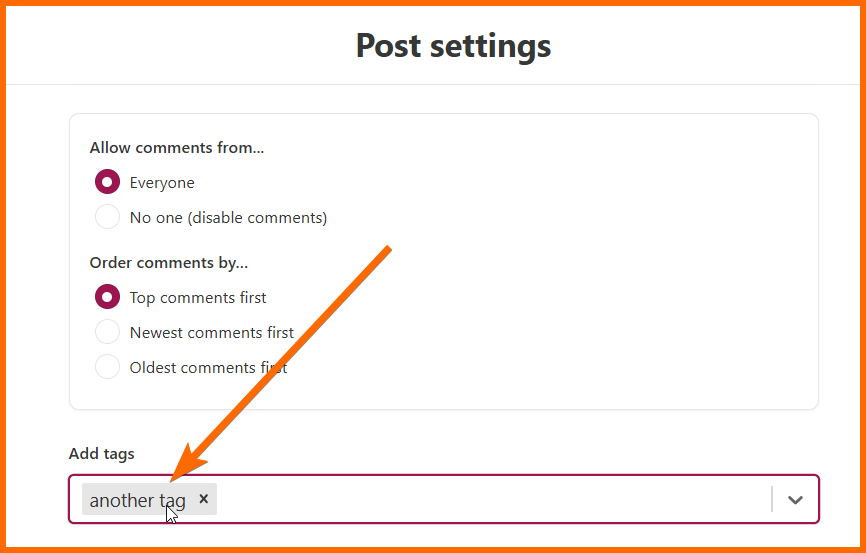
If you want to check whether a creator is using a particular tag, navigate to their publication, add ‘/t/’ to its URL and then type the tag name.
For example, when I type /t/entrepreneurship at the end of Startup Economist’s URL I find a list of posts. These are the posts that the creator has tagged ‘entrepreneurship’.
Tags in HTML
Tags are embedded in HTML, the invisible code that lives inside all web pages. They can therefore be seen by search engines.
In theory, this means that carefully chosen tags could help search engines like Google to understand what your post is about, potentially improving its rankings for certain search terms.
In practice, tags on webpages are much less important for search engine optimisation than they used to be. I used to be conscientious about tags (‘meta-tags’) on all my websites but they don’t seem to make much difference to traffic any more.
My PubStack Success posts rank very well on Google and (so far) I have never used subject-based tags for this publication.
Tags for homepage customizations
Tags can be used to group your posts on your publication’s homepage.
To do this go to ‘Website theme editor’ from the website design part of your publication settings, then choose the Groups layout and select the tag or tags you want to group your posts by. You can reorder the tag groups by dragging.
Publication dashboard > Settings > Website > Website design > Website theme editor > Homepage customize your homepage > Post layout > Groups [in dropdown list] > + [button] > select tag from the drop down list
I’ve successfully used the post grouping method for my paid publication. It allows readers to find specific types of posts easily on the homepage and helps new visitors to understand what type of content I publish.
Using tag-based groups on your homepage is a great idea you want to group your content to help readers find it.
Tags for pseudo-categories
Reminder: I’m using the term pseudo-category to mean a labelled button that appears on some readers’ Substack home screens, and which isn’t one of the twenty-nine main categories that you can choose in your publication’s settings.
As I explained before, some readers see buttons on their home screen labelled with topics that are not the main Substack categories - labels like ‘Online learning’, ‘Nutrition’ and ‘Digital Marketing’.
The pseudo-categories on a person’s homepage seem to correspond to the type of content they most often read on Substack.
Should you try tagging to get listed in a pseudo-category?
Maybe, but remember, Substack’s co-founder said it “really won’t make much difference”.
After all, how many readers actually press buttons on their homepage looking for new posts to read? Most of us are already overwhelmed by all the wonderful posts from publications we are already subscribed to.
If you do want to try getting listed in a pseudo-category, simply create a custom tag with the pseudo-category name. Add that tag to your posts and see what happens.
Is it possible to create a new pseudo-category by tagging hundreds of posts with a new tag, like for Medium topics? We don’t know, but
thinks not. She says there is a set list of 150 categories chosen by Substack, meaning you can’t automatically create your own.What’s the best pseudo-category to choose?
Good question! It will be easy to find the right pseudo-category(s) if you read a lot of content on the same topic as you write. In that case, you’ll see relevant pseudo-categories on your home screen.
You can also find a list of pseudo-categories by checking the ‘Manage Interests’ section of your personal account settings. For example, if you choose Business in ‘Manage Interests’, you’ll be shown a list of Business topics, such as Entrepreneurship, Leadership and Marketing.
These ‘interests’ seem to represent the pseudo-categories I’ve been talking about.
You can use these as tags.
Tags chosen from the list of interests may be more powerful than tags of your own choosing because any post tagged with the exact name might be served up to readers who’ve expressed interest in that topic.
To find ‘Manage Interests’, go to the content preferences part of your personal account settings. All the major categories are listed. Click the drop down arrow or the thumbs up next to each category name to see a list of sub-categories (‘interests’).
When you select a sub-category by clicking the thumbs up icon, it will start showing as a button at the top of your homepage.
Desktop: Navigate to personal settings (https://substack.com/settings) > scroll to Content Preferences > Manage Interests [click] > see interests by clicking the arrow or thumbs icon next to the main category name
App: Click your profile pic [top right of screen] > Settings [small gear icon at bottom of screen] > Manage interests > see interests by clicking the arrow and/or thumbs icon next to the main category name
Reader
told me about this feature. Thanks so much, Sharon.Will tagging in this way move the dial for your publication?
Maybe. It all depends on whether the tag(s) you choose are the names of topics that readers are actively looking for and engaging with on Substack. It won’t hurt to try, but I wouldn’t waste hours of time opening old posts to add tags unless you first see some evidence that the strategy is working for new posts.
How to use Substack tags to grow your publication
Tags can help your publication grow in three ways:
They can help search engines understand what your posts are about, which might improve your rankings in searches.
They can make your content easier to navigate, by grouping it on separate webpages and separate areas of your publication’s homepage. When readers can find what they need more easily, they are more likely to subscribe.
They might allow your posts to be seen by people interested in a particular topic, for example, within pseudo-categories on readers’ home screens.
That’s it. Tags are not a magic bullet for drawing new readers towards your work through mysterious forces. On Substack, it’s up to you to get yourself and your work seen.
Don’t rely on the algorithm. As Substack’s founder says “The best way to succeed on Substack is to do great work, consistently, and make sure people know you’re doing it.”
And don’t believe that adding tags to old posts will magically get you forty-five thousand subscribers. If it worked I would have done it already!
🍒🍒🍒
That’s it for this week, thanks for being here,
Karen
Update: After I wrote this post, I wrote a follow-up post about tags and topics; participated in a live call about tags; and conducted an experiment with tagging to see if I could get more subscribers with tags. Read about my experimental results here:
Does tagging improve discoverability? Results of my experiment
I conducted a one month experiment with two publications in wildly different niches. Did strategic tagging get more views or more subscribers? Find out in this post.







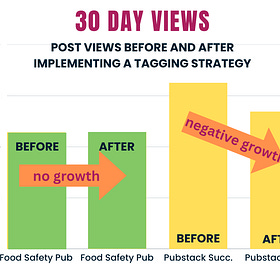
This is helpful information. I do wonder, though, if Substack might eventually use tags differently. It’s possible they could adjust their algorithm to incorporate tags more directly. I’ve been tagging my posts with that in mind, just in case.
I admit I fell hard for this--I didn't notice any difference after four tag-happy posts--but you have saved me the time of going back to tag-up the back catalogue. Thanks for that and for demystifying tags, Karen!